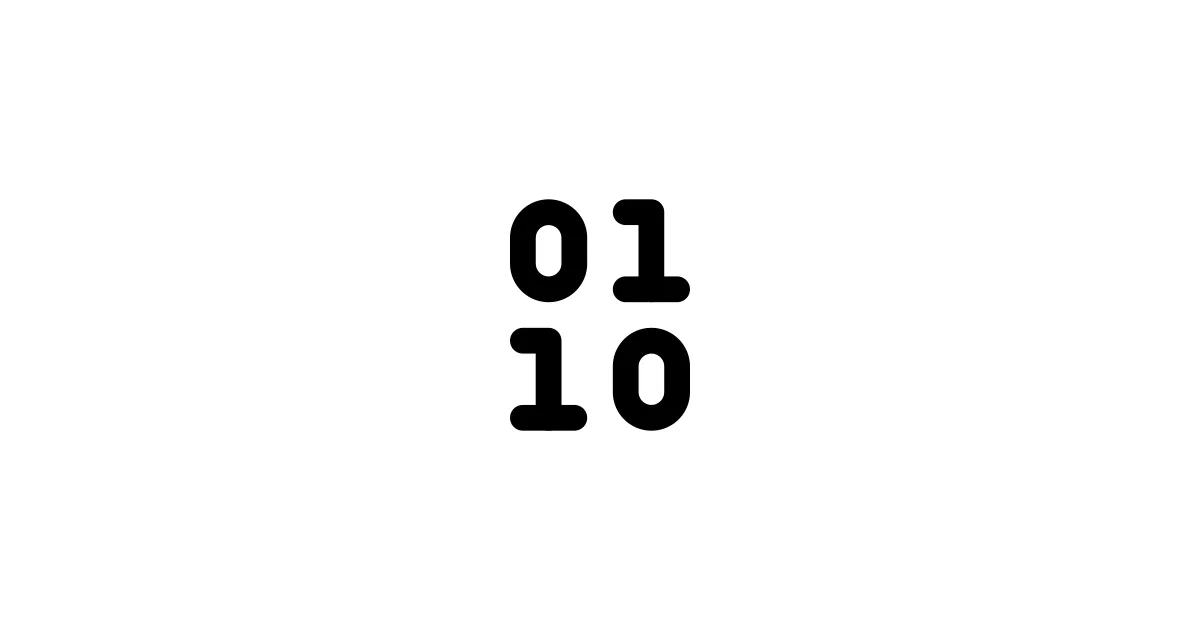If you’re writing code in 2025 and you’re not using an AI coding assistant, you’re basically doing things the hard way. Let me be honest: these tools aren’t perfect, but they can seriously speed up your workflow, help you learn new languages, and catch bugs before they become problems.
But here’s the thing: there are a lot of options out there, and they’re not all created equal. I’ve tested Cursor, GitHub Copilot, Claude Sonnet, Google Gemini, and ChatGPT/Codex extensively, and they each have their strengths and weaknesses. This guide will help you figure out which one fits your coding style, budget, and workflow.
Why Use AI Coding Assistants?
Before we dive into the comparisons, let’s talk about why you’d want one of these tools in the first place. AI coding assistants can:
- ✅ Write boilerplate code — No more typing the same structure over and over
- ✅ Explain complex code — Ask them to break down what you’re looking at
- ✅ Find bugs — They catch errors you might miss
- ✅ Learn new languages — Help you understand syntax and patterns you’re unfamiliar with
- ✅ Refactor code — Clean up messy code while maintaining functionality
- ✅ Generate tests — Create test cases for your functions
The catch? They’re not always right, they can hallucinate code that looks correct but doesn’t work, and they’ll suggest solutions that are overcomplicated sometimes. But when they work, they’re genuinely helpful.
Quick Comparison Table
Here’s a snapshot of how these tools stack up:
| Feature | Cursor | GitHub Copilot | Claude Sonnet | Google Gemini | ChatGPT/Codex |
|---|---|---|---|---|---|
| Price (monthly) | $20 | $10–19 | $20+ | Free–$20 | $20 |
| Context Window | Large | Medium | Very Large | Large | Large |
| IDE Integration | Built-in | Excellent | Plugin | Plugin | Plugin |
| Multi-file Context | ✅ Excellent | ✅ Good | ⚠️ Limited | ⚠️ Limited | ⚠️ Limited |
| Privacy Focus | ✅ Strong | ⚠️ Medium | ⚠️ Medium | ⚠️ Medium | ⚠️ Medium |
| Best For | Full IDE replacement | VS Code users | Complex reasoning | Budget users | General use |
🚀 Cursor: The AI-First IDE
Website: cursor.sh
Cursor is basically VS Code, but built from the ground up with AI as a first-class citizen. It’s not just an editor with AI plugins — the AI is woven into every part of the experience. This is probably the most polished AI coding tool available right now.
✅ Pros of Cursor
- Native AI Integration — The AI isn’t bolted on; it’s built into the editor. You can chat about your entire codebase, and it actually understands the context across multiple files.
- Composer Mode — This is Cursor’s killer feature. You describe what you want to build, and it can create entire features across multiple files, understanding how they all connect.
- Massive Context Window — Cursor can look at your entire project at once, not just the current file. This means it gives way more relevant suggestions.
- Great for Complex Projects — If you’re working on a large codebase with many files, Cursor actually understands the relationships between files and can make intelligent suggestions.
- Privacy Options — You can use local models or configure privacy settings, which matters if you’re working with sensitive code.
❌ Cons of Cursor
- Expensive — At $20/month (Pro plan), it’s one of the pricier options. There’s a free tier, but it’s limited.
- Learning Curve — It’s a full IDE, so if you’re used to VS Code or another editor, there’s a transition period.
- Resource Heavy — Cursor can be a bit of a memory hog, especially when processing large codebases.
- Proprietary — It’s a closed-source product, so you’re locked into their ecosystem.
💰 Pricing
- Free: Limited AI requests per month
- Pro: $20/month — Unlimited AI, advanced features, composer mode
- Business: Custom pricing for teams
Who Should Use Cursor?
Cursor is perfect if you:
- Want the most advanced AI coding experience available
- Work on complex, multi-file projects
- Don’t mind paying for premium features
- Want an AI-first development environment
💼 GitHub Copilot: The Industry Standard
Website: github.com/features/copilot
GitHub Copilot was the first major AI coding assistant to hit the market, and it’s still the most widely used. It’s integrated directly into VS Code, IntelliJ, and other popular editors, making it easy to adopt if you’re already comfortable with your IDE.
✅ Pros of GitHub Copilot
- Seamless Integration — It works in VS Code, IntelliJ, Vim, Neovim, and more. Just install the plugin and it’s ready to go.
- Predictive Autocomplete — Copilot reads your code context and suggests the next line(s) as you type. It’s less disruptive than chat-based assistants.
- Widely Adopted — Most developers know Copilot, so tutorials and community support are abundant.
- Affordable — At **19 for Copilot Business), it’s one of the cheaper options.
- Fast Suggestions — Copilot’s inline suggestions appear almost instantly as you code.
❌ Cons of GitHub Copilot
- Limited Context — Copilot primarily looks at the current file and a few nearby files. It doesn’t understand your entire codebase the way Cursor does.
- Can Be Noisy — Sometimes Copilot suggests too aggressively, and the suggestions can be distracting if you’re trying to think through a problem.
- Code Quality Varies — Copilot can generate working code that’s not well-structured or follows best practices.
- Less Conversational — It’s primarily autocomplete, not a chat assistant, so you can’t have back-and-forth discussions about your code.
💰 Pricing
- Individual: $10/month — For personal use
- Business: $19/user/month — For teams and organizations
- Student/Teacher: Free — With verified GitHub student/teacher accounts
Who Should Use GitHub Copilot?
GitHub Copilot is perfect if you:
- Already use VS Code or another supported IDE
- Want unobtrusive, inline code suggestions
- Prefer autocomplete over chat-based assistance
- Are on a budget but still want solid AI coding help
🧠 Claude Sonnet: The Reasoning Master
Website: anthropic.com/claude
Claude Sonnet (from Anthropic) is technically a general-purpose AI, but it’s excellent for coding, especially when you need complex reasoning, understanding large codebases, or explaining intricate logic. It’s less integrated into editors but shines in chat-based workflows.
✅ Pros of Claude Sonnet
- Exceptional Reasoning — Claude is excellent at understanding complex code logic and can explain subtle bugs or design patterns really well.
- Massive Context Window — Claude can handle 200K tokens (and even more in some tiers), meaning it can process huge files or entire projects in one conversation.
- Great for Code Review — Claude excels at reviewing code, suggesting improvements, and explaining why certain approaches might be better.
- Multi-modal — Claude can analyze code, images, and documents together, which is useful for understanding documentation or diagrams.
- Privacy-Conscious — Anthropic has better privacy policies than some competitors, though it’s not perfect.
❌ Cons of Claude Sonnet
- No Native IDE Integration — You need to use plugins or copy-paste code into Claude’s web interface.
- Slower Workflow — Since it’s chat-based, you’re going back and forth rather than getting inline suggestions.
- Can Be Verbose — Claude sometimes over-explains things when you just want a quick answer.
- More Expensive — Claude Pro costs $20/month, and API usage can add up quickly.
💰 Pricing
- Free: Limited usage with rate limits
- Pro: $20/month — More usage, priority access, advanced models
- Team/Enterprise: Custom pricing
Who Should Use Claude Sonnet?
Claude Sonnet is perfect if you:
- Need to understand or debug complex codebases
- Want excellent code explanations and documentation
- Need to work with large files or entire projects
- Prefer chat-based assistance over autocomplete
🌟 Google Gemini: The Budget-Friendly Option
Website: gemini.google.com
Google Gemini (formerly Bard) is Google’s answer to ChatGPT, and it’s actually pretty solid for coding tasks. The biggest draw? The free tier is genuinely useful, and even the paid tier is competitively priced.
✅ Pros of Google Gemini
- Free Tier is Actually Good — Unlike some competitors, Gemini’s free tier gives you access to powerful models without major restrictions.
- Integrated with Google Workspace — If you use Google’s tools, Gemini integrates nicely.
- Fast Responses — Gemini tends to be quick, especially for simple coding tasks.
- Multi-modal — Can handle code, images, and files, similar to Claude.
- Good for Learning — Gemini is helpful for explaining concepts to beginners.
❌ Cons of Google Gemini
- Less Specialized — Gemini isn’t built specifically for coding, so it lacks some of the IDE integrations and coding-specific features.
- Code Quality Can Vary — Sometimes Gemini generates code that looks right but has subtle issues.
- Limited IDE Integration — You’ll mostly use it via web interface or plugins, not native integration.
- Smaller Context Window — Compared to Claude, Gemini’s context handling isn’t as impressive.
💰 Pricing
- Free: Generous usage limits
- Gemini Advanced: $20/month — Access to the most advanced models
Who Should Use Google Gemini?
Google Gemini is perfect if you:
- Want a free or low-cost option that’s actually useful
- Use Google Workspace tools
- Need a general-purpose AI that’s also good at coding
- Are learning to code and want explanations
💬 ChatGPT/Codex: The Jack-of-All-Trades
Website: chatgpt.com
ChatGPT (powered by GPT-4 and earlier Codex models) is probably what most people think of when they hear “AI coding assistant.” It’s versatile, widely available, and good at many coding tasks, though it’s not specialized for development like some competitors.
✅ Pros of ChatGPT
- Ubiquitous — Everyone knows ChatGPT, so tutorials and community help are everywhere.
- Versatile — Good at coding, but also great for general questions, documentation, and other tasks.
- Plugin Ecosystem — There are plugins that add IDE-like features, though they’re not as polished as native integrations.
- Good for Quick Questions — If you need to quickly ask “how do I do X in Python?”, ChatGPT is fast and reliable.
- Code Interpreter — Advanced Data Analysis (formerly Code Interpreter) can run Python code, which is useful for data tasks.
❌ Cons of ChatGPT
- Not IDE-Integrated — You’re using it via web interface or plugins, not built into your editor.
- Context Limitations — While improved, ChatGPT’s context handling isn’t as good as Cursor or Claude for large codebases.
- Can Hallucinate — ChatGPT sometimes confidently gives wrong answers or generates non-functional code.
- Less Focused on Coding — Since it’s a general-purpose AI, it’s not optimized specifically for development workflows.
💰 Pricing
- Free: Access to GPT-3.5
- Plus: $20/month — Access to GPT-4, Advanced Data Analysis, plugins
- Team/Enterprise: Custom pricing
Who Should Use ChatGPT?
ChatGPT is perfect if you:
- Want a versatile AI that’s good at coding and other tasks
- Need quick answers and explanations
- Are comfortable with web-based interfaces
- Want access to Code Interpreter for data tasks
Which AI Coding Assistant Should You Choose?
Here’s my honest take on who should pick what:
Choose Cursor if:
- 🎯 You want the best AI coding experience — No other tool comes close to Cursor’s integration
- 💰 Budget isn’t a concern — $20/month is worth it if you code regularly
- 🔧 You work on complex projects — Multi-file understanding is crucial
Choose GitHub Copilot if:
- ✅ You want seamless integration — Already using VS Code or another supported IDE
- 💵 You’re on a budget — $10/month is hard to beat
- ⚡ You want inline suggestions — Prefer autocomplete over chat
Choose Claude Sonnet if:
- 🧠 You need complex reasoning — Understanding large codebases or explaining logic
- 📚 Code review is important — You need someone to review and improve your code
- 💬 You prefer chat-based workflow — Don’t mind going back and forth
Choose Google Gemini if:
- 🆓 You want a free option — The free tier is genuinely useful
- 📱 You use Google tools — Integration with Google Workspace
- 🎓 You’re learning — Good explanations for beginners
Choose ChatGPT if:
- 🌐 You want versatility — Good at coding and other tasks
- 🔌 You use plugins — Want access to Code Interpreter and other features
- 👥 Everyone uses it — Familiar tool with lots of community resources
Real-World Usage Tips
No matter which tool you choose, here are some tips that’ll make you more productive:
💡 Maximize Context
- Provide clear context — Tell the AI what you’re trying to build, what constraints you have, and what style you prefer
- Break down complex tasks — Instead of asking for an entire feature, break it into smaller pieces
- Review generated code — Always review AI-generated code before committing. It’s not always correct.
⚙️ Workflow Best Practices
- Use for boilerplate, not logic — AI is great for repetitive code, less great for complex business logic
- Ask for explanations — If you don’t understand generated code, ask the AI to explain it
- Iterate on suggestions — Don’t accept the first suggestion. Ask for alternatives or improvements.
- Keep prompts specific — Vague prompts get vague results. Be specific about what you want.
🔒 Privacy Considerations
- Check privacy policies — Some tools send your code to external servers. Understand what happens to your data.
- Use local models when possible — Cursor and some other tools offer local model options
- Don’t paste sensitive code — Avoid pasting API keys, passwords, or proprietary algorithms
- Review organization policies — If you’re coding for work, check if AI tools are allowed
Feature Comparison Deep Dive
Here’s a more detailed look at specific features:
Code Generation Quality
| Tool | Simple Tasks | Complex Tasks | Multi-file | Best Practices |
|---|---|---|---|---|
| Cursor | ⭐⭐⭐⭐⭐ | ⭐⭐⭐⭐⭐ | ⭐⭐⭐⭐⭐ | ⭐⭐⭐⭐ |
| GitHub Copilot | ⭐⭐⭐⭐ | ⭐⭐⭐ | ⭐⭐⭐ | ⭐⭐⭐ |
| Claude | ⭐⭐⭐⭐ | ⭐⭐⭐⭐⭐ | ⭐⭐⭐⭐ | ⭐⭐⭐⭐⭐ |
| Gemini | ⭐⭐⭐⭐ | ⭐⭐⭐ | ⭐⭐⭐ | ⭐⭐⭐ |
| ChatGPT | ⭐⭐⭐⭐ | ⭐⭐⭐⭐ | ⭐⭐⭐ | ⭐⭐⭐⭐ |
IDE Integration
- Cursor: Native — it IS the IDE
- GitHub Copilot: Excellent — seamless in VS Code, IntelliJ, etc.
- Claude: Plugin-based — requires extensions
- Gemini: Plugin-based — limited options
- ChatGPT: Plugin-based — various options available
Privacy & Security
- Cursor: ✅ Strong — local options, configurable privacy
- GitHub Copilot: ⚠️ Medium — code is sent to Microsoft/OpenAI
- Claude: ⚠️ Medium — Anthropic has good policies, but code is processed externally
- Gemini: ⚠️ Medium — Google processes your data
- ChatGPT: ⚠️ Medium — OpenAI processes your code
Pricing Breakdown (2025)
Here’s what you’ll actually pay:
| Tool | Free Tier | Paid Tier | Best Value |
|---|---|---|---|
| Cursor | Limited | $20/month | ⚠️ Expensive but powerful |
| GitHub Copilot | ❌ | $10/month | ✅ Great value |
| Claude Sonnet | Limited | $20/month | ⚠️ Expensive but excellent |
| Google Gemini | ✅ Generous | $20/month | ✅ Best free option |
| ChatGPT | GPT-3.5 only | $20/month | ⚠️ Standard pricing |
My Personal Recommendations
After using all of these tools extensively, here’s what I’d actually recommend:
For Most Developers: GitHub Copilot
If you’re already using VS Code (and honestly, most developers are), GitHub Copilot is the easiest win. It’s affordable, integrates seamlessly, and the inline suggestions genuinely speed up coding. The $10/month price point is hard to argue with.
For Serious Development: Cursor
If you code regularly and can afford $20/month, Cursor is genuinely worth it. The multi-file context understanding and Composer mode are game-changers for complex projects. It’s the tool I use most for actual development work.
For Learning & Understanding: Claude Sonnet
Claude is unmatched when you need to understand complex code or get thorough explanations. If you’re learning a new language or working with legacy code, Claude’s explanations are incredibly helpful.
For Budget-Conscious Users: Google Gemini
If money is tight, Gemini’s free tier is surprisingly good. It’s not as specialized as the others, but it’ll get the job done for most coding tasks.
For Versatility: ChatGPT
If you want one AI tool for coding AND everything else (writing, research, planning), ChatGPT is a solid choice. Just don’t expect the same level of IDE integration.
Related Guides
- Best GPU Cloud Providers: /blog/best-gpu-cloud-providers-guide
- FLUX in ComfyUI: /blog/flux-comfyui-guide
- SDXL Best Practices: /blog/sdxl-best-practices-guide
✅ Final Thoughts
Choosing an AI coding assistant is less about finding the “best” one and more about finding the one that fits your workflow, budget, and coding style.
- Cursor gives you the most powerful AI coding experience, but you’ll pay for it.
- GitHub Copilot gives you the best integration and value, especially if you’re already in VS Code.
- Claude Sonnet gives you the best reasoning and explanations.
- Google Gemini gives you the best free option.
- ChatGPT gives you versatility across many tasks.
My recommendation? Start with GitHub Copilot if you’re new — it’s affordable, widely supported, and easy to learn. If you find yourself wanting more context awareness and project-wide understanding, upgrade to Cursor. For complex reasoning and code explanations, add Claude to your toolkit.
The good news is that most of these tools have free tiers or trials, so you can test them out before committing. Try a couple, see which one fits your coding style, and remember: these tools are assistants, not replacements for understanding what you’re building. Use them to speed up your workflow, but always review and understand the code they generate.
📚 Additional Resources
- Cursor Official Site - AI-first code editor
- GitHub Copilot - AI pair programmer
- Anthropic Claude - AI assistant from Anthropic
- Google Gemini - Google’s AI assistant
- ChatGPT - OpenAI’s ChatGPT
Last updated: November 2025. Pricing and features subject to change.