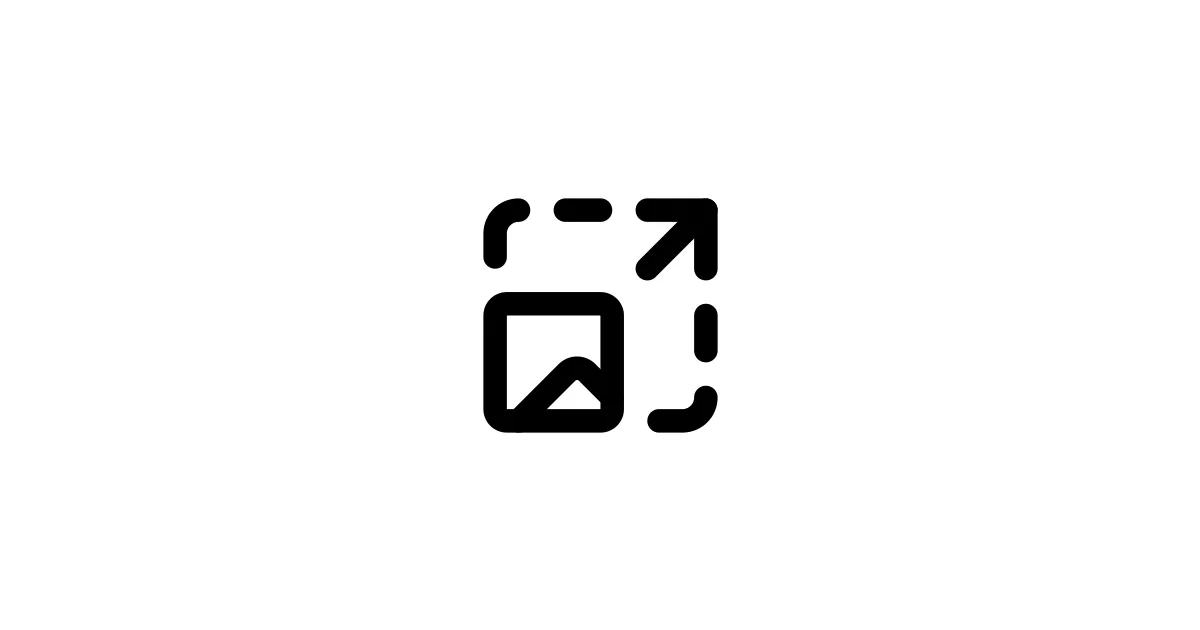If you’ve generated images with Stable Diffusion or FLUX, you’ve probably noticed they start at relatively low resolutions — typically 512×512 or 1024×1024 pixels. For modern use cases — printing, web display, or just having enough detail to work with — you’ll want to upscale those images without losing quality. That’s where AI upscalers come in.
AI upscalers are neural networks trained to intelligently enlarge images while adding realistic details. Unlike traditional upscaling (which just stretches pixels), AI upscalers can actually improve image quality as they enlarge. They’re essential tools for anyone working with AI-generated images.
I’ve tested both local solutions (Forge Automatic1111, ComfyUI) and cloud services (BetterImage.ai, Topaz Labs, Pixelcut). This guide covers everything you need to know — from basic upscaling to advanced techniques, plus detailed comparisons to help you choose the right tool.
Why Do We Need AI Upscalers?
Stable Diffusion models typically generate images at 512×512 pixels (SD 1.5) or 1024×1024 pixels (SDXL). These resolutions are pretty low by modern standards:
- iPhone cameras: Produce 12 MP images (4,032 × 3,024 pixels)
- Modern displays: Many are 4K (3,840 × 2,160 pixels) or higher
- Print: High-quality printing requires 300 DPI, meaning you need much larger source images
Traditional upscaling methods (like Lanczos interpolation) just stretch existing pixels. They can’t add detail — if your 512×512 image is blurry, upscaling to 2048×2048 just makes it a larger blurry image.
AI upscalers are different. They’ve been trained on millions of images to understand what details should be there. When upscaling, they intelligently add realistic details — sharpening edges, enhancing textures, recovering fine details that were lost in generation.
How Do AI Upscalers Work?
AI upscalers are neural networks trained on massive image datasets. During training:
- Images are artificially degraded — High-quality images are downscaled, compressed, or blurred to simulate real-world quality loss
- The model learns to restore — The AI learns to recover the original high-quality image from the degraded version
- Prior knowledge is embedded — The model builds understanding of what details “should” look like (edges, textures, patterns)
When you upscale an image, the AI uses this learned knowledge to fill in missing details. It’s like having an artist who knows how textures, edges, and details should look, rather than just stretching pixels.
Example comparison: A traditional upscaler might turn a small face into a blurry blob. An AI upscaler understands facial features and can add realistic detail — eyes, skin texture, hair — making the upscaled image look significantly better.
Quick Comparison: Local vs Cloud Upscalers
| Aspect | Local (Forge, ComfyUI) | Cloud (BetterImage, Topaz, Pixelcut) |
|---|---|---|
| Setup | 🔧 Requires installation | ⚡ Instant — just upload |
| Cost | ✅ Free (after setup) | 💰 Free to $199+ (one-time or subscription) |
| Privacy | ✅ 100% local, private | ⚠️ Images uploaded to servers |
| Quality | ⭐ Excellent (with right models) | ⭐ Excellent (varies by service) |
| Control | ✅ Full control over models/parameters | ⚠️ Limited to platform features |
| Speed | ⚠️ Depends on your hardware | ⚡ Fast (powerful servers) |
| Offline | ✅ Works offline | ❌ Requires internet |
| Best For | Power users, privacy, customization | Beginners, quick results, convenience |
TL;DR: Local tools are free and private but need setup. Cloud tools are instant and easy but cost money and upload your images.
🖥️ Local AI Upscalers: Forge & ComfyUI
Local upscaling gives you complete control and privacy. Your images never leave your computer, and once set up, it’s completely free to use.
🎨 Forge Automatic1111: The Beginner-Friendly Option
Website: GitHub - lllyasviel/stable-diffusion-webui-forge
Forge Automatic1111 is an enhanced fork of Automatic1111 WebUI. It includes built-in support for AI upscaling, making it one of the easiest ways to upscale images locally.
✅ Pros of Forge for Upscaling
- Built-in Upscaling — Upscaling features are integrated directly into the interface
- Easy to Use — Simple “Extras” tab with straightforward controls
- Multiple Methods — Supports various upscaling models (ESRGAN, R-ESRGAN, etc.)
- SD Upscale Script — Advanced upscaling that combines AI upscaler with Stable Diffusion refinement
- Free — No ongoing costs after setup
- Privacy — Everything runs locally
❌ Cons of Forge
- Setup Required — Need to install Forge and download upscaling models
- Hardware Needed — Requires GPU (6GB+ VRAM recommended)
- Technical Knowledge — Benefits from understanding different upscaling models
📋 How to Upscale in Forge Automatic1111
Here’s a step-by-step guide to upscaling images in Forge:
Method 1: Simple AI Upscaling (Extras Tab)
Step 1: Navigate to the “Extras” tab in Forge Automatic1111.
Step 2: Select “Single Image” (or “Batch from Directory” for multiple images).
Step 3: Upload your image to the source canvas.
Step 4: Set the Resize factor:
- 2x = Doubles dimensions (512×512 → 1024×1024)
- 4x = Quadruples dimensions (512×512 → 2048×2048)
- Most AI upscalers work best at 4x (their native resolution)
Step 5: Select an AI upscaler from the dropdown:
- R-ESRGAN 4x+ — Best for realistic photos (recommended for most images)
- ESRGAN 4x — Good general-purpose upscaler, retains fine details
- LDSR — High quality but extremely slow (not recommended unless you have time)
- 4x UltraSharp — Great for sharp, detailed images (if installed)
Step 6: Click “Generate” to start upscaling.
Step 7: The upscaled image appears in the output window. Right-click to save.
Method 2: SD Upscale (Advanced — Best Quality)
SD Upscale is a script that combines AI upscaling with Stable Diffusion refinement. It produces higher-quality results by using both an upscaler and Stable Diffusion to enhance details.
Step 1: Navigate to the “Img2img” tab.
Step 2: Upload your image (or use “Send to Img2img” from txt2img).
Step 3: In the Script dropdown at the bottom, select “SD Upscale”.
Step 4: Configure settings:
- Upscaler: Choose R-ESRGAN 4x+ or 4x UltraSharp
- Scale factor: Set to 4 (for 4x upscaling)
- Denoising strength: 0.1-0.3 (higher = more changes, experiment)
- 0.1 = Subtle enhancement, preserves original
- 0.3 = More noticeable detail enhancement
- Sampling steps: 100+ recommended for better detail (more steps = slower but better quality)
Step 5: Set prompts:
- Prompt: Use your original prompt or add “highly detailed, sharp, detailed”
- Negative prompt: Keep your original or add artifacts-related terms
Step 6: Press “Generate” and wait (this is slower than simple upscaling but produces better results).
Result: SD Upscale upscales the image, then divides it into tiles and processes each tile with Stable Diffusion to enhance details. The final image combines all tiles for maximum quality.
🔧 Recommended Upscaling Models for Forge
Here are the best upscaling models you can install in Forge:
R-ESRGAN 4x+ (Recommended)
- Best for: Realistic photos, portraits, general use
- Quality: Excellent, produces smooth, natural results
- Speed: Fast
- Where to get: Pre-installed in Forge
4x UltraSharp
- Best for: Sharp, detailed images, digital art
- Quality: Excellent, very sharp
- Speed: Fast
- Installation: Download from Hugging Face or Open Model Database
Universal Upscaler v2
- Best for: Versatile, works well with various image types
- Quality: Very good
- Speed: Fast
- Installation: Download from Hugging Face
Remacri
- Best for: Realistic images, photos
- Quality: Excellent
- Speed: Medium
LDSR (Latent Diffusion Super Resolution)
- Best for: Maximum quality (when you have time)
- Quality: Excellent but slow
- Speed: Very slow
- Note: Not recommended unless quality is more important than speed
📥 Installing New Upscalers in Forge
To install additional upscaling models:
-
Download the model file (.pth format) from:
- Hugging Face
- Open Model Database
- Civitai (search for upscalers)
-
Place the file in:
stable-diffusion-webui/models/ESRGAN -
Restart Forge Automatic1111.
-
The upscaler will appear in the upscaler dropdown menu.
🎨 ComfyUI: Advanced Upscaling Workflows
Website: GitHub - comfyanonymous/ComfyUI
ComfyUI is a node-based interface for Stable Diffusion. While it has a steeper learning curve than Forge, it offers more flexibility and control over upscaling workflows.
✅ Pros of ComfyUI for Upscaling
- Flexible Workflows — Create complex upscaling pipelines with multiple steps
- Advanced Control — Fine-tune every aspect of the upscaling process
- Tile-Based Upscaling — Built-in support for processing large images in tiles
- Multiple Models — Easily switch between different upscalers
- Custom Nodes — Extensive ecosystem of community nodes for advanced features
- Free — No costs after setup
❌ Cons of ComfyUI
- Learning Curve — Node-based interface takes time to learn
- Setup Complexity — More configuration than Forge
- Hardware Needed — Requires GPU for good performance
📋 How to Upscale in ComfyUI
ComfyUI uses a node-based system. Here’s a basic upscaling workflow:
Basic Upscaling Workflow
Step 1: Load Image Node — Add a “Load Image” node and select your image.
Step 2: Upscale Model Loader — Add an “UpscaleModelLoader” node:
- Select your upscaler model (R-ESRGAN, 4x UltraSharp, etc.)
Step 3: Image Upscale with Model — Add an “ImageUpscaleWithModel” node:
- Connect your image to the input
- Connect your upscaler model to the model input
- This performs the upscaling
Step 4: Save Image — Add a “Save Image” node to output the result.
Step 5: Queue Prompt — Click to process.
Advanced: Tile-Based Upscaling (For Large Images)
For very large upscales or limited VRAM, use tile-based processing:
- Load Image — Your source image
- Upscale Model Loader — Your upscaler
- Image Upscale with Model — With tile processing enabled
- Additional Enhancement (optional) — Add VAE decode/encode for detail enhancement
- Save Image
ComfyUI will process the image in tiles, preventing out-of-memory errors and allowing you to upscale very large images.
Recommended ComfyUI Upscaling Nodes
- UpscaleModelLoader — Load upscaling models
- ImageUpscaleWithModel — Perform upscaling
- VAE Encode/Decode — For additional detail enhancement
- KSampler — For SD Upscale-style workflows
- Tile Upscale — For processing large images in chunks
💡 Upscaling Tips for Forge & ComfyUI
1. Start with R-ESRGAN 4x+ — It’s the most versatile and produces excellent results for most images.
2. Use SD Upscale for Maximum Quality — When quality matters more than speed, use SD Upscale in Forge or a similar workflow in ComfyUI.
3. Adjust Denoising Strength Carefully — In SD Upscale:
- Too low (0.05): Minimal enhancement
- Too high (0.5+): Image may change significantly from original
- Sweet spot: 0.1-0.3 for most images
4. Match Upscaler to Image Type:
- Realistic photos: R-ESRGAN 4x+, Remacri
- Digital art: 4x UltraSharp, Universal Upscaler v2
- Anime/style-specific: Look for specialized models (anime upscalers exist)
5. Process in Batches — Use “Batch from Directory” in Forge for multiple images.
6. Monitor VRAM Usage — Large upscales can use significant VRAM. If you run out of memory:
- Use tile-based upscaling (ComfyUI)
- Reduce upscale factor (2x instead of 4x)
- Process images individually
☁️ Cloud AI Upscalers: Convenience & Speed
Cloud upscalers run on remote servers. You upload your image, it gets processed, and you download the result. No installation, no hardware requirements.
🌐 BetterImage.ai: Free & Simple
Website: betterimage.ai
BetterImage.ai is a free, web-based AI upscaler. It’s straightforward — upload, upscale, download.
✅ Pros of BetterImage.ai
- Completely Free — No cost, no sign-up required
- Very Easy — Just upload and download, no technical knowledge needed
- No Installation — Works in any browser
- Fast — Quick processing on their servers
- Good Quality — Decent results for free service
❌ Cons of BetterImage.ai
- Privacy Concerns — Images uploaded to external servers
- Limited Options — Less control than local solutions
- File Size Limits — May have restrictions on image size
- Quality Varies — Not as consistent as premium services
💰 Pricing
- Free — No cost
🎯 Best For
BetterImage.ai is perfect if you:
- Need quick upscales occasionally
- Don’t have GPU hardware
- Want something completely free
- Don’t mind uploading images
🏆 Topaz Labs Gigapixel AI: Professional Quality
Website: topazlabs.com/gigapixel-ai
Topaz Labs Gigapixel AI is a professional-grade upscaling software. It’s widely used by photographers and designers who need the absolute best quality.
✅ Pros of Gigapixel AI
- Exceptional Quality — Often considered the best quality upscaler available
- Up to 6x Scaling — Can upscale to 600% of original size
- Batch Processing — Process multiple images at once
- Multiple AI Models — Different models optimized for different image types (photos, art, etc.)
- Professional Tool — Used by photographers and designers worldwide
- Standalone Software — Runs on your computer (desktop app)
❌ Cons of Gigapixel AI
- Expensive — $99.99 one-time purchase or subscription
- Requires Installation — Desktop software (though this can be a pro for privacy)
- Hardware Requirements — Needs decent hardware for best performance
- Not Free — Significant upfront cost
💰 Pricing
- One-Time Purchase: $99.99
- Subscription: Available (check website for current pricing)
- Free Trial: Available to test before buying
🎯 Best For
Gigapixel AI is perfect if you:
- Need the absolute best quality
- Are a professional photographer/designer
- Have budget for premium software
- Upscale many images regularly
🎨 Pixelcut AI Image Upscaler: Fast & Free
Website: pixelcut.ai/image-upscaler
Pixelcut offers a free AI upscaler that can enhance images up to 16K resolution. It’s fast and doesn’t require sign-up.
✅ Pros of Pixelcut
- Free — No cost for basic upscaling
- High Resolution — Can upscale to 16K
- Fast Processing — Quick turnaround
- No Sign-Up Required — Use immediately
- Browser-Based — Works in any browser
❌ Cons of Pixelcut
- Privacy — Images uploaded to servers
- Limited Features — Basic upscaling only
- Premium Features — Advanced features may require payment
- Quality — Good but may not match premium services
💰 Pricing
- Free Tier: Available
- Premium: Check website for current pricing
🎯 Best For
Pixelcut is perfect if you:
- Need occasional high-resolution upscales
- Want free, browser-based solution
- Don’t mind uploading images
- Need quick results
📊 Detailed Comparison Table
Here’s how all upscaling options compare:
| Tool | Cost | Quality | Speed | Privacy | Ease of Use | Max Scale | Best For |
|---|---|---|---|---|---|---|---|
| Forge (Local) | Free* | ⭐⭐⭐⭐ | ⚠️ Depends on GPU | ✅ 100% Local | ⭐⭐⭐⭐ | 4x+ | Beginners, privacy |
| ComfyUI (Local) | Free* | ⭐⭐⭐⭐⭐ | ⚠️ Depends on GPU | ✅ 100% Local | ⭐⭐⭐ | 4x+ | Advanced users, workflows |
| BetterImage.ai | Free | ⭐⭐⭐ | ⚡ Fast | ⚠️ Cloud | ⭐⭐⭐⭐⭐ | 4x | Quick free upscales |
| Topaz Gigapixel | $99.99 | ⭐⭐⭐⭐⭐ | ⚡ Fast | ✅ Local (desktop) | ⭐⭐⭐⭐ | 6x | Professionals, best quality |
| Pixelcut | Free | ⭐⭐⭐ | ⚡ Fast | ⚠️ Cloud | ⭐⭐⭐⭐⭐ | 16K | High-res free upscales |
*Free after setup (requires hardware)
💡 Which Upscaler Should You Use?
For Beginners
Start with: BetterImage.ai or Pixelcut (free, instant)
Or: Forge Automatic1111 (if you have GPU and want local)
For Privacy-Conscious Users
Best choice: Forge Automatic1111 or ComfyUI (local)
Or: Topaz Gigapixel (desktop software, processes locally)
For Maximum Quality
Best choice: Topaz Gigapixel AI or SD Upscale in Forge/ComfyUI
For Professionals
Best choice: Topaz Gigapixel AI (proven quality) or ComfyUI (flexibility)
For Budget Users
Best choice: Forge Automatic1111 (local, free) or BetterImage.ai (cloud, free)
For Advanced Workflows
Best choice: ComfyUI (maximum control, custom workflows)
🚀 Step-by-Step: Complete Upscaling Workflow
Here’s a recommended workflow for best results:
Workflow 1: Quick & Simple (Forge)
- Generate image at 512×512 or 1024×1024
- Go to Extras tab
- Upload image
- Select R-ESRGAN 4x+
- Set scale to 4x
- Generate
- Download result
Time: 30 seconds - 2 minutes
Quality: Very good
Workflow 2: Maximum Quality (Forge SD Upscale)
- Generate image at base resolution
- Go to Img2img tab
- Upload image (or Send to Img2img)
- Select SD Upscale script
- Set:
- Upscaler: 4x UltraSharp or R-ESRGAN 4x+
- Scale: 4x
- Denoising: 0.2
- Steps: 100
- Add prompt: “highly detailed, sharp, detailed”
- Generate
- Download result
Time: 5-15 minutes (depends on GPU)
Quality: Excellent
Workflow 3: Professional (ComfyUI)
- Load image node
- Add upscaler model (4x UltraSharp)
- Add upscale node
- (Optional) Add VAE enhancement
- Add tile processing for large images
- Save image
- Process
Time: 2-10 minutes
Quality: Excellent (maximum control)
📚 Popular Upscaling Models Explained
ESRGAN (Enhanced Super-Resolution GAN)
- What it is: One of the first widely-used AI upscalers
- Best for: General use, retains fine details
- Quality: Very good
- Speed: Fast
R-ESRGAN (Real-ESRGAN)
- What it is: Enhanced version of ESRGAN, handles real-world images better
- Best for: Photos, realistic images, general use
- Quality: Excellent, smooth results
- Speed: Fast
- Recommendation: Best default choice for most images
4x UltraSharp
- What it is: Optimized for sharp, detailed results
- Best for: Digital art, detailed images, when sharpness is priority
- Quality: Excellent, very sharp
- Speed: Fast
Universal Upscaler v2
- What it is: Versatile upscaler that works with various image types
- Best for: Mixed content, when you’re not sure which to use
- Quality: Very good
- Speed: Fast
LDSR (Latent Diffusion Super Resolution)
- What it is: Diffusion-based upscaler (uses similar tech to Stable Diffusion)
- Best for: Maximum quality (when time isn’t a concern)
- Quality: Excellent
- Speed: Very slow (can take 10+ minutes per image)
- Recommendation: Only use if quality > speed
⚠️ Common Issues & Troubleshooting
Problem: Upscaled Image Looks Worse
Solutions:
- Try a different upscaler model (R-ESRGAN vs 4x UltraSharp)
- Use SD Upscale instead of simple upscaling
- Lower the upscale factor (try 2x instead of 4x)
- Check if original image quality is the issue
Problem: Out of Memory (OOM) Errors
Solutions:
- Reduce upscale factor (2x instead of 4x)
- Use tile-based upscaling (ComfyUI)
- Process smaller images first
- Close other applications
- Use lower VRAM upscaler models
Problem: Upscaling Takes Too Long
Solutions:
- Use faster upscaler (R-ESRGAN instead of LDSR)
- Reduce SD Upscale sampling steps
- Use simple upscaling instead of SD Upscale for speed
- Check if GPU is being utilized (enable GPU acceleration)
Problem: Upscaled Image Has Artifacts
Solutions:
- Try different upscaler model
- Lower denoising strength in SD Upscale
- Use SD Upscale for better quality
- Check original image quality (artifacts may be from generation)
📖 Best Practices for AI Upscaling
1. Start with Good Source Images
- Upscaling can’t fix fundamental quality issues
- Better source = better upscaled result
2. Choose the Right Upscaler
- Realistic photos → R-ESRGAN 4x+
- Digital art → 4x UltraSharp
- General use → R-ESRGAN 4x+ (safe default)
3. Don’t Over-Upscale
- 4x is usually the sweet spot
- Going beyond 4x often doesn’t improve quality much
- If you need larger, consider upscaling in stages (2x → 2x again)
4. Use SD Upscale for Maximum Quality
- When quality matters more than speed
- Denoising 0.1-0.3 usually works best
- Higher steps = better quality (but slower)
5. Batch Process When Possible
- Save time by processing multiple images at once
- Use “Batch from Directory” in Forge
6. Keep Originals
- Always save original images
- You may want to try different upscalers later
- Upscaling is lossy (you can’t perfectly reverse it)
Related Guides
Setup & Installation:
- Install FLUX in ComfyUI: Complete Setup Guide
- Install FLUX in Stable Diffusion Forge: Setup Guide
- Stable Diffusion on AMD GPUs: Setup Guide
- Stable Diffusion on Apple Silicon: M1/M2/M3 Setup
Optimization & Techniques:
- Stable Diffusion Prompting: Beginner to Pro Guide
- SDXL Best Practices: Settings, Prompts & Workflows
- TeaCache with ComfyUI: Speed Up Image Generation
Cloud & Hardware:
- Best GPU Cloud Providers: Vast.ai vs RunPod vs TensorDock
- Best AI Image Generators: Cloud vs Local Comparison
✅ Final Thoughts
AI upscaling is essential for anyone working with AI-generated images. Whether you choose local tools (Forge, ComfyUI) or cloud services (BetterImage, Topaz, Pixelcut), you can dramatically improve image quality and resolution.
My recommendation:
-
If you’re starting out: Try BetterImage.ai or Pixelcut for free cloud upscaling. It’s instant and requires no setup.
-
If you have a GPU: Set up Forge Automatic1111 with R-ESRGAN 4x+. It’s free, private, and gives excellent results. Use SD Upscale when you need maximum quality.
-
If you’re a professional: Consider Topaz Gigapixel AI for the best possible quality, or ComfyUI for maximum control and customization.
-
For privacy-conscious users: Always go local with Forge or ComfyUI. Your images stay on your computer, and it’s free after setup.
Remember: Different upscalers excel at different things. R-ESRGAN is great for photos, 4x UltraSharp for sharp digital art, and SD Upscale for maximum quality. Don’t be afraid to experiment — try different models and see what works best for your specific images.
The upscaling field is always evolving, with new models being released regularly. The tools and techniques I’ve covered here will serve you well, but keep an eye out for new developments.
📚 Additional Resources
- Stable Diffusion Art - AI Upscaler Guide - Detailed tutorial on AI upscaling
- Hugging Face Upscalers - Library of upscaling models
- Open Model Database - Collection of upscaling models
- ComfyUI Documentation - ComfyUI setup and usage
- Topaz Labs Gigapixel AI - Professional upscaling software
Last updated: November 2025. Model recommendations and pricing subject to change. Check official websites for current pricing and features.