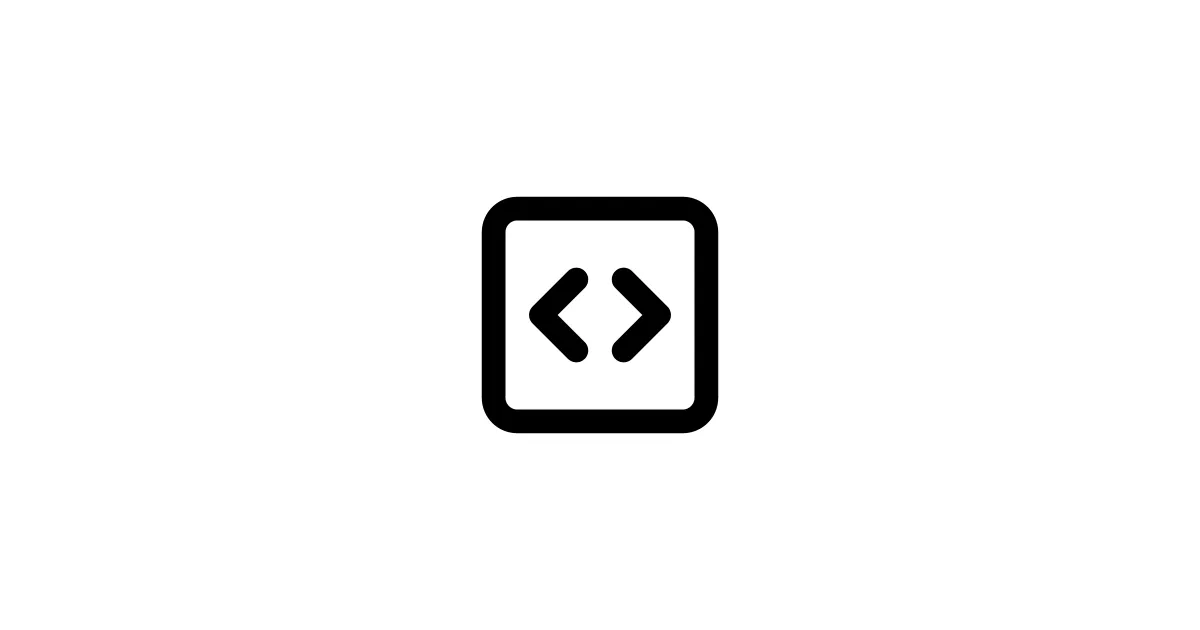If you want to run Large Language Models (LLMs) locally on your computer — whether for privacy, offline access, or just to avoid API costs — you’re probably wondering which software is actually worth using. Let me be honest: there are several solid options, but LM Studio stands out as the most beginner-friendly and feature-rich option for most people.
I’ve tested LM Studio, Ollama, Jan.ai, and other alternatives extensively, and in this guide, I’ll help you choose the right tool for your needs. I’ll also break down which LLM models work best for different tasks — coding, reasoning, creative writing, and more — because not all models are created equal.
Why Run LLMs Locally?
Before we dive into the software options, let’s talk about why you’d want to run LLMs locally in the first place. Here are the main reasons:
- ✅ Privacy — Your data never leaves your computer. No API calls, no data collection, no third parties seeing your conversations.
- ✅ Offline Access — Works completely offline once models are downloaded. Perfect if you have unreliable internet or work with sensitive data.
- ✅ No API Costs — No per-token pricing or subscription fees. Once you have the model, it’s free to use.
- ✅ Customization — Fine-tune models, adjust parameters, and experiment without restrictions.
- ✅ Speed — No network latency. Responses can be faster than API calls, especially for larger models on good hardware.
The catch? You need a decent computer (especially RAM and GPU), and setup can be a bit technical. But once it’s running, it’s pretty sweet.
Quick Comparison Table
Here’s how the main local LLM tools stack up:
| Feature | LM Studio | Ollama | Jan.ai | GPT4All |
|---|---|---|---|---|
| Ease of Use | ⭐⭐⭐⭐⭐ Excellent | ⭐⭐⭐⭐ Good | ⭐⭐⭐⭐ Good | ⭐⭐⭐ Medium |
| GUI Quality | Excellent | Basic | Good | Basic |
| Model Selection | Extensive | Very Good | Good | Good |
| API Server | ✅ Built-in | ✅ Built-in | ✅ Built-in | ✅ Built-in |
| Code Support | ✅ Excellent | ✅ Excellent | ✅ Good | ⚠️ Limited |
| Best For | Beginners & Power Users | Developers | General Use | Lightweight |
🏆 LM Studio: The Best All-Round Choice
Website: lmstudio.ai
LM Studio is probably the most polished and user-friendly local LLM interface available. It’s built specifically for running open-source models locally, and honestly, they’ve nailed the user experience. If you want something that “just works” without dealing with command lines or configuration files, LM Studio is your best bet.
What Makes LM Studio Great?
LM Studio feels like ChatGPT, but running on your machine. It has a clean, modern interface that makes downloading, loading, and chatting with models incredibly straightforward. The built-in model browser lets you search and download models directly from Hugging Face, and the chat interface is polished and responsive.
✅ Pros of LM Studio
- Beginner-Friendly Interface — The GUI is clean, intuitive, and doesn’t require any technical knowledge. You can be up and running in under 5 minutes.
- Built-in Model Browser — Search and download models directly from Hugging Face without leaving the app. No need to manually find model files.
- Local API Server — LM Studio can run a local API server that mimics OpenAI’s API, so you can use it with tools that expect OpenAI endpoints (like custom code or apps).
- Excellent Performance — Optimized for both CPU and GPU inference, with support for Apple Silicon, NVIDIA GPUs, and AMD GPUs.
- Model Quantization Support — Automatically handles different model formats (GGUF, GPTQ) and quantization levels, so you can run larger models on smaller hardware.
- Multiple Model Support — You can download and switch between multiple models easily, perfect for testing which works best for your tasks.
❌ Cons of LM Studio
- Resource Heavy — The app itself uses some RAM, and larger models need significant system resources.
- Windows/Mac Focus — Linux support exists but isn’t as polished as Windows and macOS versions.
- Closed Source — The core app isn’t open source, though it’s free to use.
💻 System Requirements
- RAM: 8GB minimum, 16GB+ recommended for larger models
- Storage: 10-50GB+ depending on models (some models are 20GB+)
- GPU: Optional but recommended (NVIDIA, AMD, or Apple Silicon)
- OS: Windows 10/11, macOS 10.15+, Linux
Who Should Use LM Studio?
LM Studio is perfect if you:
- Want the easiest local LLM experience
- Prefer a GUI over command-line tools
- Need to run models for coding, writing, or general tasks
- Want to test multiple models quickly
🐧 Ollama: The Developer’s Choice
Website: ollama.ai
Ollama is a lightweight, command-line-first tool that’s become incredibly popular with developers. It’s simple, fast, and scriptable — perfect if you’re comfortable with terminal commands and want to integrate LLMs into your workflows.
✅ Pros of Ollama
- Simple Installation — One command installs everything. No complicated setup.
- Fast Model Management — Download and run models with simple commands like
ollama run llama2. - Open Source — Completely open source, so you can see what it’s doing.
- Great for Scripting — Easy to integrate into scripts, automation, and applications.
- Cross-Platform — Works identically on Windows, Mac, and Linux.
- Efficient — More lightweight than LM Studio, uses less system resources.
❌ Cons of Ollama
- Command-Line Focus — While there’s a GUI now, it’s primarily designed for command-line use.
- Less Polished Interface — The GUI is functional but not as refined as LM Studio.
- Manual Model Management — You need to know model names to download them (though documentation is good).
Who Should Use Ollama?
Ollama is perfect if you:
- Are comfortable with command-line tools
- Want to integrate LLMs into scripts or applications
- Prefer open-source software
- Need something lightweight and fast
🪟 Jan.ai: The Open-Source Alternative
Website: jan.ai
Jan.ai is an open-source ChatGPT alternative that runs completely offline. It’s designed to be privacy-focused and gives you full control over your local AI experience.
✅ Pros of Jan.ai
- Fully Open Source — Complete transparency and community-driven development.
- ChatGPT-Like Interface — Familiar interface if you’re used to ChatGPT.
- Privacy-Focused — All processing happens locally, no data collection.
- Model Flexibility — Supports various model formats and can run models from Hugging Face.
- Active Development — Regular updates and community contributions.
❌ Cons of Jan.ai
- Less Polished — Interface is functional but not as refined as LM Studio.
- Smaller Community — Less documentation and community resources than LM Studio or Ollama.
- Model Management — Can be trickier to manage models compared to LM Studio.
Who Should Use Jan.ai?
Jan.ai is perfect if you:
- Value open-source software and transparency
- Want a ChatGPT-like experience offline
- Don’t mind slightly less polish for more control
🤖 Best LLM Models for Specific Tasks
Now let’s talk about which models actually work best for different tasks. This is important because different models excel at different things.
💻 Best Models for Coding
1. CodeLlama (13B/34B)
- Why it’s great: Built specifically for code generation, understands multiple programming languages, generates clean code.
- Best for: General coding, multi-language support, code completion.
- VRAM needed: ~8GB (13B) or ~24GB (34B)
2. DeepSeek Coder (6.7B/33B)
- Why it’s great: Excellent code generation, good at complex algorithms, great for problem-solving.
- Best for: Algorithm implementation, complex coding tasks, competitive programming.
- VRAM needed: ~6GB (6.7B) or ~24GB (33B)
3. StarCoder/StarCoder2 (15B)
- Why it’s great: Trained on GitHub code, excellent for code completion and understanding codebases.
- Best for: Code completion, code review, understanding existing code.
- VRAM needed: ~16GB
Recommendation: Start with CodeLlama 13B if you have 8GB VRAM. It’s versatile and performs well. For more complex tasks, go with DeepSeek Coder 33B if you have the hardware.
🧠 Best Models for Reasoning & Logic
1. Llama 3.1 (8B/70B)
- Why it’s great: Excellent reasoning capabilities, handles complex logical problems well, good instruction following.
- Best for: Math problems, logical reasoning, problem-solving, general intelligence tasks.
- VRAM needed: ~6GB (8B) or ~48GB (70B)
2. Mistral Large / Mistral 7B
- Why it’s great: Strong reasoning, good at following complex instructions, balanced performance.
- Best for: General reasoning, instruction following, multi-step problem solving.
- VRAM needed: ~6GB (7B) or ~48GB (Large)
3. Qwen 2.5 (7B/72B)
- Why it’s great: Strong reasoning and math capabilities, good multilingual support.
- Best for: Mathematical reasoning, logical problems, multilingual tasks.
- VRAM needed: ~6GB (7B) or ~48GB (72B)
Recommendation: Llama 3.1 8B is a great starting point for reasoning tasks. It’s efficient and performs well. If you need more power, Llama 3.1 70B is excellent but requires significant hardware.
✍️ Best Models for Creative Writing
1. Llama 3.1 (8B/70B)
- Why it’s great: Good storytelling, coherent narrative structure, creative and engaging prose.
- Best for: Creative writing, stories, blog posts, general content creation.
- VRAM needed: ~6GB (8B) or ~48GB (70B)
2. Mistral 7B/8x7B
- Why it’s great: Excellent writing quality, good style variety, natural language flow.
- Best for: Creative writing, essays, content that needs natural tone.
- VRAM needed: ~6GB (7B)
3. Phi-3 (3.8B)
- Why it’s great: Small but surprisingly capable, good for shorter creative pieces.
- Best for: Short stories, blog posts, content when you’re limited on hardware.
- VRAM needed: ~4GB
Recommendation: Llama 3.1 8B is excellent for creative writing — it’s versatile and produces high-quality content. Mistral 7B is also great if you want something slightly smaller.
🌐 Best Models for General Purpose / Chat
1. Llama 3.1 (8B)
- Why it’s great: Balanced performance across all tasks, good instruction following, generally helpful responses.
- Best for: General conversations, Q&A, versatile use cases.
- VRAM needed: ~6GB
2. Mistral 7B
- Why it’s great: Fast, efficient, good quality responses, works well for general chat.
- Best for: Daily use, quick responses, general assistance.
- VRAM needed: ~6GB
3. Qwen 2.5 (7B)
- Why it’s great: Multilingual, good general capabilities, balanced performance.
- Best for: Multilingual tasks, general use, when you need language variety.
- VRAM needed: ~6GB
Recommendation: Llama 3.1 8B is probably your best bet for general-purpose use. It handles everything reasonably well and doesn’t require massive hardware.
🎯 Best Models for Specific Tasks
For Math & Calculations:
- Qwen 2.5 72B — Best math performance
- Llama 3.1 70B — Also excellent for math
- DeepSeek Coder — Good for computational problems
For Multilingual Tasks:
- Qwen 2.5 — Excellent multilingual support
- Llama 3.1 — Good multilingual capabilities
- Mistral — Decent but less multilingual
For Small Hardware (8GB RAM):
- Phi-3 (3.8B) — Best small model, surprisingly capable
- TinyLlama (1.1B) — Ultra-lightweight, basic tasks only
- Gemma (2B) — Small but decent quality
📊 Model Size vs Performance Comparison
Here’s a quick guide to model sizes and what hardware you need:
| Model Size | VRAM Needed | Quality | Best For |
|---|---|---|---|
| 1-3B | 2-4GB | Basic | Simple tasks, limited hardware |
| 7-8B | 6-8GB | Good | General use, most tasks |
| 13-15B | 12-16GB | Very Good | Coding, complex reasoning |
| 30-34B | 24-32GB | Excellent | Professional tasks, high quality |
| 70B+ | 48GB+ | Best | Maximum quality, complex tasks |
General rule: Larger models = better quality, but you need more hardware. Most people find 7-8B models are a sweet spot for quality vs hardware requirements.
🚀 How to Get Started with LM Studio
Let me walk you through setting up LM Studio step by step, since it’s the most beginner-friendly option:
Step 1: Download and Install
- Go to lmstudio.ai
- Download the version for your OS (Windows, Mac, or Linux)
- Install it (standard installation, no special steps needed)
Step 2: Download Your First Model
- Open LM Studio
- Click on the “Discover” tab (or search icon)
- Search for a model (I’d recommend starting with “Llama 3.1 8B” or “Mistral 7B”)
- Click “Download” — LM Studio will handle everything automatically
- Wait for download to complete (can take 5-30 minutes depending on model size and internet speed)
Step 3: Start Chatting
- Go to the “Chat” tab
- Select your downloaded model from the dropdown
- Start typing — that’s it! The model will respond locally.
Step 4: Configure Settings (Optional)
- GPU Acceleration: If you have an NVIDIA GPU, enable it in Settings → GPU Acceleration
- Context Length: Adjust based on your RAM (4096 is good for most tasks)
- Temperature: Lower (0.7) for focused responses, higher (0.9) for creative responses
⚙️ LM Studio Features Explained
Model Browser
LM Studio’s model browser is probably its best feature. You can search through thousands of models on Hugging Face, see their size, ratings, and download them with one click. No need to manually download GGUF files or manage model folders.
Local API Server
LM Studio can run a local API server that mimics OpenAI’s API format. This means you can:
- Use LM Studio with tools that expect OpenAI (like custom scripts)
- Integrate local LLMs into your applications
- Use the same API calls you’d use with ChatGPT
To enable it: Settings → Local Server → Enable, then connect to http://localhost:1234/v1
Model Quantization
LM Studio automatically handles quantization — this means you can run larger models on smaller hardware. For example:
- Q4_K_M: Good quality, ~4GB VRAM for 7B models
- Q5_K_M: Better quality, ~5GB VRAM for 7B models
- Q8_0: Highest quality, ~8GB VRAM for 7B models
LM Studio will recommend the best quantization for your hardware.
Chat Interface
The chat interface feels like ChatGPT — clean, responsive, and easy to use. You can have multiple conversations, save chats, and export them.
🔄 Alternative Software Options
While LM Studio is my top recommendation, here are other solid alternatives:
Ollama (Command-Line Focus)
Installation:
# macOS/Linuxcurl -fsSL https://ollama.ai/install.sh | sh
# Windows# Download from ollama.aiUsage:
ollama pull llama2ollama run llama2Best for: Developers, automation, scripting
Jan.ai (Open-Source)
Installation: Download from jan.ai
Best for: Privacy-focused users, open-source enthusiasts
GPT4All (Lightweight)
Website: gpt4all.io
Pros: Very lightweight, simple interface Cons: Limited model selection, less polished
Best for: Users with very limited hardware
Text Generation WebUI (Advanced)
GitHub: oobabooga/text-generation-webui
Pros: Maximum control, advanced features, extensive customization Cons: Complex setup, command-line heavy
Best for: Power users, researchers, advanced customization needs
💡 Tips for Best Performance
No matter which software you choose, here are tips that’ll improve your experience:
Hardware Optimization
- Use GPU if available — Even entry-level GPUs (GTX 1660, RTX 3060) provide significant speedups
- Close other applications — LLMs are memory-hungry, free up RAM
- Use quantized models — Q4 or Q5 quantization often provides 90% of the quality with 50% of the VRAM
- SSD vs HDD — Models load faster from SSD (though this only matters at startup)
Model Selection Tips
- Start small — Try 7-8B models first, they often perform well enough
- Match model to task — Use coding models for code, reasoning models for logic
- Check model ratings — LM Studio and Hugging Face show user ratings
- Try multiple models — Different models excel at different things
Settings That Matter
- Context Length — Longer = more context but more RAM. 4096 is a good default
- Temperature — 0.7 for focused tasks, 0.9 for creative tasks
- Top P — 0.9 is usually good, higher for more variety
- Repeat Penalty — 1.1-1.2 prevents repetition
🎯 Which Model Should You Download First?
Here’s my recommendation based on your hardware and needs:
If You Have 6-8GB VRAM:
Start with: Llama 3.1 8B (Q4 quantization)
- Versatile, good quality, handles most tasks
- Download size: ~4.5GB
- Runs smoothly on mid-range hardware
If You Have 12-16GB VRAM:
Start with: CodeLlama 13B or Llama 3.1 8B (higher quantization)
- Better quality, more capable
- Can handle complex coding and reasoning
If You Have 24GB+ VRAM:
Start with: Llama 3.1 70B or DeepSeek Coder 33B
- Best quality, most capable
- Professional-grade results
If You Have 6GB VRAM:
Start with: Phi-3 3.8B or Mistral 7B (heavily quantized)
- Still useful for basic tasks
- Won’t match larger models but works
📝 Real-World Use Cases
Let me give you some concrete examples of what you can actually do with local LLMs:
Use Case 1: Coding Assistant
- Model: CodeLlama 13B or DeepSeek Coder
- Setup: Run in LM Studio, use with VS Code extensions or as API
- Result: Get code suggestions, explanations, and debugging help locally
Use Case 2: Personal Knowledge Base
- Model: Llama 3.1 8B
- Setup: Chat interface in LM Studio
- Result: Ask questions about your projects, get explanations, brainstorm ideas
Use Case 3: Writing Assistant
- Model: Llama 3.1 8B or Mistral 7B
- Setup: LM Studio chat or integrate via API
- Result: Help with blog posts, creative writing, content generation
Use Case 4: Code Review & Documentation
- Model: CodeLlama or DeepSeek Coder
- Setup: API server, integrate into workflow
- Result: Automated code review, documentation generation, code explanations
⚠️ Common Issues & Troubleshooting
Problem: Model Won’t Load / Out of Memory
Solutions:
- Use a smaller model or more aggressive quantization (Q4 instead of Q8)
- Close other applications
- Reduce context length in settings
- Enable CPU offloading if available
Problem: Slow Response Times
Solutions:
- Enable GPU acceleration if you have a GPU
- Use a smaller or more quantized model
- Reduce context length
- Check if CPU throttling is happening (overheating)
Problem: Low Quality Responses
Solutions:
- Try a larger model (if hardware allows)
- Use less aggressive quantization
- Adjust temperature (lower for more focused responses)
- Try a different model — some are better at specific tasks
Problem: Model Downloads Failing
Solutions:
- Check internet connection
- Try downloading from Hugging Face directly
- Clear LM Studio cache and retry
- Check available disk space
📚 Model Recommendations by Task
Here’s a quick reference guide:
| Task | Recommended Model | Size | Why |
|---|---|---|---|
| General Chat | Llama 3.1 8B | 7B | Balanced, versatile |
| Coding | CodeLlama 13B | 13B | Best code generation |
| Reasoning | Llama 3.1 70B | 70B | Excellent logic |
| Writing | Mistral 7B | 7B | Natural prose |
| Math | Qwen 2.5 72B | 72B | Best math |
| Multilingual | Qwen 2.5 7B | 7B | Strong languages |
| Low Hardware | Phi-3 3.8B | 3.8B | Small but capable |
Related Guides
- Best AI Coding Assistants: /blog/best-ai-coding-assistants-guide
- Best GPU Cloud Providers: /blog/best-gpu-cloud-providers-guide
- Ostris AI Toolkit: /blog/ai-toolkit-guide
✅ Final Thoughts
Running LLMs locally is becoming more accessible every day, and LM Studio makes it genuinely easy for beginners while still being powerful enough for advanced users.
My recommendation: Start with LM Studio and download Llama 3.1 8B — it’s versatile, performs well, and runs on most modern computers. If you’re comfortable with command-line tools, Ollama is also excellent and more lightweight.
Once you get comfortable, experiment with different models for different tasks. CodeLlama for coding, larger Llama models for reasoning, and Mistral for writing. Each has strengths, and having multiple models downloaded lets you pick the right tool for the job.
The best part? Once you have models downloaded, you can use them completely offline, with full privacy, and no ongoing costs. That’s pretty powerful.
📚 Additional Resources
- LM Studio Official Site - Local LLM interface
- Ollama Official Site - Command-line LLM tool
- Jan.ai Official Site - Open-source ChatGPT alternative
- Hugging Face Models - Browse thousands of LLM models
- LM Studio Community - Community support and discussions
Last updated: November 2025. Model recommendations and software features subject to change.