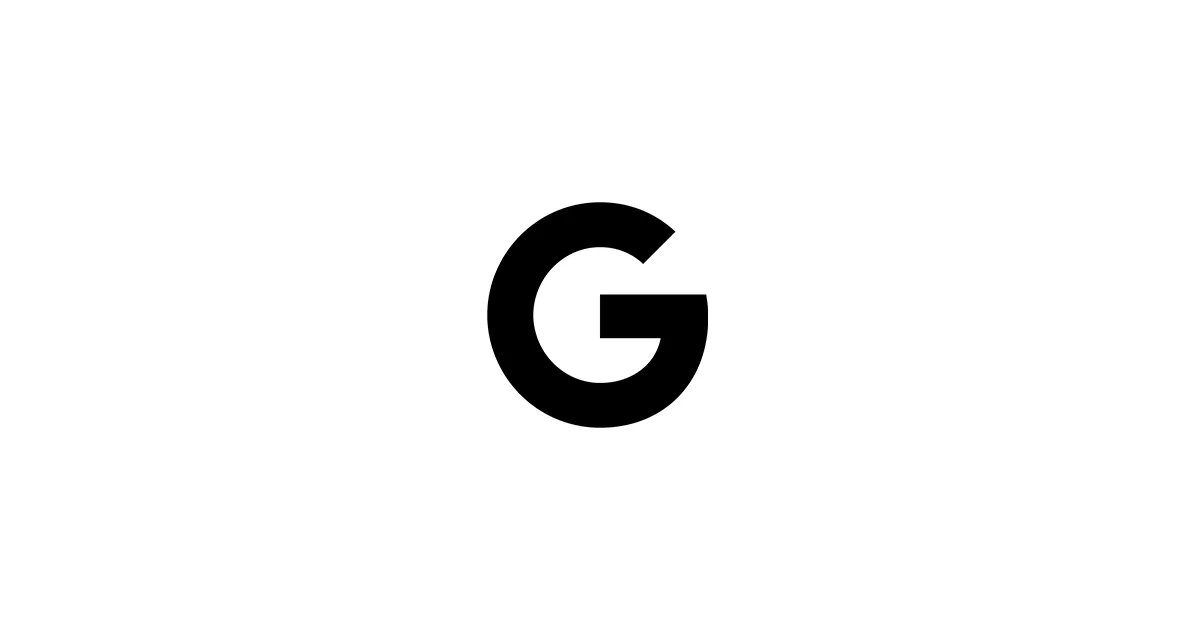Stable Diffusion lets you turn text prompts into images using AI—but normally you need a powerful GPU, which most people don’t have lying around. If you don’t have one, no worries: you can run Stable Diffusion for free with Google Colab using their cloud GPUs.
This guide is different from the basic tutorials you see everywhere. It starts simple, but builds real depth so you actually understand what you’re doing—not just copy/pasting code and hoping it works.
✅ Beginner-friendly ✅ Works with Colab Free Tier ✅ Includes Pro Tweaks + Speed Optimizations ✅ Updated for 2025
📚 Table of Contents
- What is Stable Diffusion?
- How Stable Diffusion Works (Quick Explanation)
- Why Use Google Colab?
- Two Ways to Run Stable Diffusion on Colab
- Setup – Prerequisites
- Step-by-Step: Run Stable Diffusion Free on Colab
- Improve Speed + Quality
- Save Images to Google Drive
- Free vs Paid Colab Tiers
- Advanced Usage: Negative Prompts, Resolution, Batching
- Use Custom Models from CivitAI / Hugging Face
- Troubleshooting
- Prompt Engineering Guide
- FAQs
- Conclusion
❓ What Is Stable Diffusion?
Stable Diffusion is an open-source text-to-image AI model. You give it a description (prompt), and it generates a realistic image — it’s basically like having a digital artist that never sleeps. It’s popular for:
- Concept art
- Character design
- Posters
- Photography simulation
- Anime + digital art
It runs on a GPU—so it’s perfect for Colab.
🧠 How Stable Diffusion Works (Simple)
- Your text prompt is converted into numbers by a text encoder (CLIP).
- Those numbers guide the U-Net model to denoise random noise step by step.
- Each step adds details until an image emerges.
✅ Result: The AI doesn’t “draw”—it denoises.
✅ Why Use Google Colab?
| Feature | Benefit |
|---|---|
| Free GPU | Yes (T4 GPUs available) |
| No setup | Runs in browser |
| Fast start | Model runs in ~10 minutes |
| Cross platform | Works on Mac/Windows/Linux |
If you want to run Stable Diffusion on Google Colab free, this is still the best option in 2025 — nothing else really comes close for free GPU access.
⚙️ Methods: 3 Ways to Run Stable Diffusion on Google Colab
| Method | Difficulty | GPU | Features |
|---|---|---|---|
| ✅ Diffusers (this guide) | Easy | Low | API-style generation |
| ✅ AUTOMATIC1111 WebUI | Medium | Medium | Full features + UI |
| ✅ ComfyUI | Advanced | Medium/High | Workflow control |
This guide uses Diffusers first—fastest, cleanest setup.
🔧 Prerequisites
You’ll need:
- Google account → accounts.google.com
- Google Colab → colab.research.google.com
- Hugging Face account → huggingface.co
- Hugging Face access token → huggingface.co/settings/tokens
✅ Create a Read token (no write permissions needed).
🚀 Step-by-Step Setup
✅ Step 1: Enable GPU
First thing you need to do: enable the GPU (otherwise you’ll be waiting forever).
Runtime → Change runtime type → GPU✅ Step 2: Install Dependencies
!pip install diffusers transformers accelerate safetensors --quiet✅ Step 3: Login to Hugging Face
from huggingface_hub import loginlogin()✅ Step 4: Load Stable Diffusion
from diffusers import StableDiffusionPipelineimport torch
model_id = "runwayml/stable-diffusion-v1-5"pipeline = StableDiffusionPipeline.from_pretrained(model_id, torch_dtype=torch.float16)pipeline.to("cuda")✅ Step 5: Generate Your First Image
prompt = "epic cinematic castle on a mountain, dramatic sky, 4k, ultra detailed"image = pipeline(prompt).images[0]image✅ Success: You just ran Stable Diffusion for free on Colab — pretty cool, right?
⚡ Improve Speed + Prevent Crashes (Important)
Colab free GPUs are low VRAM (15GB). Optimize memory:
pipeline.enable_attention_slicing()Reduce steps to speed up:
image = pipeline(prompt, num_inference_steps=28)💾 Save Images to Google Drive
from google.colab import drivedrive.mount('/content/drive')image.save('/content/drive/MyDrive/sd_image.png')💰 Free vs Paid Colab
| Feature | Free Tier | Colab Pro |
|---|---|---|
| GPU | T4 | T4 or A100 |
| Runtime | ~1 hour | up to 12 hours |
| Priority | Low | High |
| Best for | Beginners | Daily users |
🔧 Advanced Options
🧽 Negative Prompts (Cleaner Images)
image = pipeline(prompt, negative_prompt="blurry, lowres, bad hands, extra limbs").images[0]🔢 Batch Generate
images = pipeline(prompt, num_images_per_prompt=4).images🖼️ Higher Resolution
image = pipeline(prompt, height=768, width=512).images[0]✅ Keep resolution low to avoid GPU crashes.
🎨 Use Custom Models
Load anime/realistic models:
model_id = "stabilityai/sd-turbo" # very fastpipeline = StableDiffusionPipeline.from_pretrained(model_id, torch_dtype=torch.float16).to("cuda")🧯 Troubleshooting
| Error | Fix |
|---|---|
| CUDA out of memory | Lower resolution 512×512 |
| Hugging Face auth error | Accept model license + re-login |
| No GPU available | Try incognito or change runtime |
| Slow results | Use SD Turbo |
🎯 Prompt Engineering Cheat Sheet
<subject>, <style>, <lighting>, <detail>, <lens>, <mood>✅ Example:
"sci-fi temple ruins, cinematic, volumetric lighting, ultra textured, 35mm, dark green fog"❓ FAQ
Is Google Colab really free? Yes, limited free GPU time.
Do I need a GPU laptop? No.
Is this safe? Yes—tokens are local.
✅ Conclusion
You now know how to run Stable Diffusion for free on Google Colab with GPU acceleration—even with no experience. That’s the beauty of Colab: it levels the playing field.
Next steps: ✅ Try better models — experiment and see what works for you ✅ Add LoRA styles — they can transform your images ✅ Train your own AI model — if you’re feeling ambitious
🔧 Bonus: Best Free Google Colab Notebooks for Stable Diffusion
If you want a ready-to-use notebook instead of typing code manually, here are reliable options:
| Notebook | Type | Link |
|---|---|---|
| Fast Stable Diffusion (TheLastBen) | AUTOMATIC1111 UI | https://github.com/TheLastBen/fast-stable-diffusion |
| Lightweight SD (Diffusers) | Script | https://github.com/huggingface/diffusers |
| SD Turbo Demo | Ultra Fast | https://huggingface.co/stabilityai/sd-turbo |
✅ Tip: Use TheLastBen if you want a full WebUI experience on Colab.
🛡️ Keep Your Hugging Face Token Safe
Avoid accidentally exposing your token:
import osfrom huggingface_hub import loginlogin(token=os.environ.get("HF_TOKEN"))You can set HF_TOKEN under Colab → Settings → Secrets.
🧪 Recommended Settings (Cheat Sheet)
| Goal | Setting |
|---|---|
| Best quality | num_inference_steps=50, guidance_scale=9 |
| Faster speed | num_inference_steps=25 |
| Prevent bad hands | Use negative prompts |
| Realistic style | Try SDXL base model |
❓ FAQ
Is Google Colab really free for Stable Diffusion? Yes, but sessions are limited to ~1 hour on the free tier.
Can I use AUTOMATIC1111 on Colab? Yes, but it’s heavier; best with Colab Pro.
Can I upload my own LoRA models or checkpoints?
Yes—upload to /content or load from Hugging Face.
What about CivitAI models?
You can download and use .safetensors checkpoints from CivitAI.
🛡️ Security: Protect Your Hugging Face Token
When running Stable Diffusion on Google Colab, never paste your Hugging Face token directly in notebooks. If the notebook is shared or saved, your token could be exposed.
✅ Best Practice – Use Colab Secrets:
- Go to Colab → ⚙ Settings → Secrets
- Add a new secret:
HF_TOKEN - Use this code safely:
import osfrom huggingface_hub import loginlogin(token=os.environ["HF_TOKEN"])✅ This keeps your token private & secure.
🖥️ Run Stable Diffusion via AUTOMATIC1111 on Google Colab
The AUTOMATIC1111 WebUI is the most popular way to use Stable Diffusion, with sliders, previews, and extensions.
✅ Easy Colab Installer
!git clone https://github.com/TheLastBen/fast-stable-diffusion.git!bash fast-stable-diffusion/Automatic1111/run.shThen open the WebUI link shown in the output.
⚡ Features of AUTOMATIC1111 WebUI
- Live prompt tweaking
- Negative prompts
- LoRA support
- Upscaling
- Extensions (ControlNet, OpenPose, etc.)
💡 Tip: Runs best on Colab Pro but works on free tier with low settings.
🧩 Run Stable Diffusion with ComfyUI on Google Colab
ComfyUI is a node-based workflow UI—great for power users.
✅ Install on Colab
!git clone https://github.com/comfyanonymous/ComfyUI.git!ComfyUI/run_cpu.bat # or configure GPU launch✅ Why use ComfyUI?
| Feature | Benefit |
|---|---|
| Full control | Node workflow design |
| Training workflows | LoRA + ControlNet graphs |
| Pro customizations | Ultimate flexibility |
❓ FAQ
Can I run Stable Diffusion for free on Google Colab? Yes. Using the Diffusers Python pipeline or AUTOMATIC1111, you can run Stable Diffusion on Colab’s free GPU tier.
Why does my session stop after 1 hour? Colab Free limits runtime duration. Use Google Drive to save images and progress.
Which Stable Diffusion model works best on Colab?
Use runwayml/stable-diffusion-v1-5 or stabilityai/sd-turbo for fast results.
How do I fix CUDA out of memory? Lower resolution to 512×512 and enable attention slicing.
Is AUTOMATIC1111 better than Diffusers? Yes for UI control and extensions, no if you want speed and simplicity.
Is ComfyUI hard to use? It’s harder than WebUI but much more powerful for workflows.
Related Guides
- SDXL Best Practices: /blog/sdxl-best-practices-guide
- Stable Diffusion on Apple Silicon: /blog/stable-diffusion-apple-guide
- Stable Diffusion on AMD: /blog/stable-diffusion-amd-guide
- Stable Diffusion Prompting: /blog/stable-diffusion-prompting-guide
✅ Final Thoughts
You now have a complete, working setup to run Stable Diffusion for free on Google Colab. You learned: ✅ How to load models ✅ Generate images ✅ Save output ✅ Prevent GPU crashes ✅ Boost image quality